The solution in this post can help to fix and fix Xiaomi Redmi Note 7 no signal, no service, network error. Before you can continue using this solution, make sure that your device's software has been restored, flashed, or updated. This solution may only work if the device is damaged by water or ground.
First of all, I would like to describe to you that the network problem appearing on this mobile phone is mainly caused by the antenna and to solve this problem you will need to check the antenna line first.
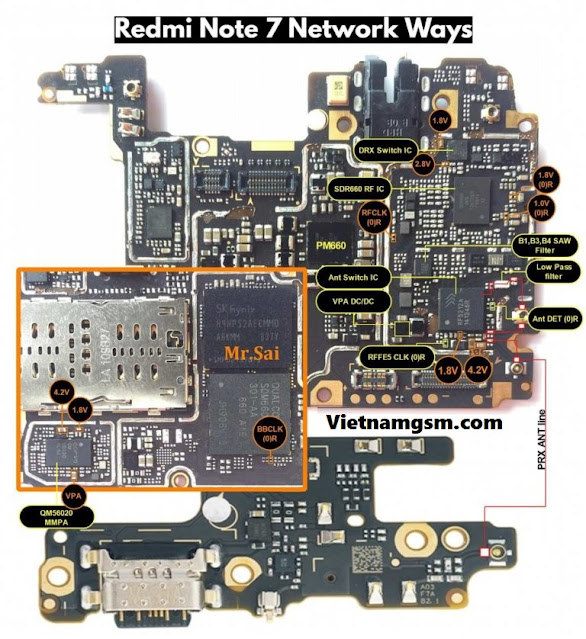 |
| Xiaomi Redmi Note 7 Network Ways |
Xiaomi Redmi Note 7 Network Ways, only showing emergency calls and no signal error are among the common problems encountered by Xiaomi Redmi Note 7 smartphone users regardless of brand and operating system. the device is running. These errors are also tagged among other network related problems on mobile devices. When this issue occurs, you won't be able to send and receive text messages, make or receive calls on your device.
Xiaomi Redmi Note 7 network problem
- No signal.
- Weak waves.
- Shows searching for network, but not connected.
- Intermittent signal.
- Auto disconnect call.
Causes of network problems Xiaomi Redmi Note 7
- Your SIM card may be faulty.
- Your network operator may be experiencing temporary problems.
- GSM antenna contacts may be rusty or may be contaminated with dirt.
- The antenna contacts are short-circuited.
- Any coils and capacitors of the antenna network or the Power Amp IC can be faulty.
- The secondary coil antenna may be faulty.
Xiaomi Redmi Note 7 Network Problem Solution
- Reboot your Xiaomi Redmi Note 7 phone and check.
- Remove and reinsert the SIM card and test.
- Switch between different network modes and test.
- Check if another SIM card is working.
- Your SIM card or carrier may be having problems.
How to fix network error Xiaomi Redmi Note 7
- Make sure the device's software is ok, restored or flashed successfully.
- Try to upgrade to higher version and flash the files just fine.
- If the software has been implemented but the problem is not fixed, you can proceed to monitor, check or replace the respective components shown in the solution above.
- Make sure that the motherboard is stable and not bent or damaged.
- Also check for oxidation, clean it up before you can continue.
- Next check the PA supply voltage, this is coming from the antenna terminal and you can monitor it between the capacitors shown in the solution above.
Please note that we will edit these solutions or update new solutions if found on this page at any time in the future. So please come back anytime on this page for updates.
Connect with us
We always update the latest solutions here, if you find the article good or useful, please like, share and comment to support us. If you would like to share your solution, contact us in the contact section below.

